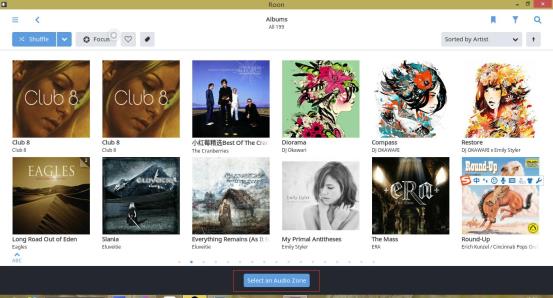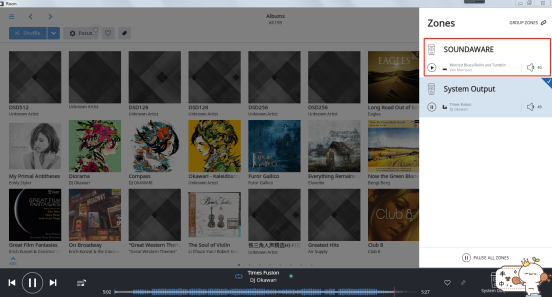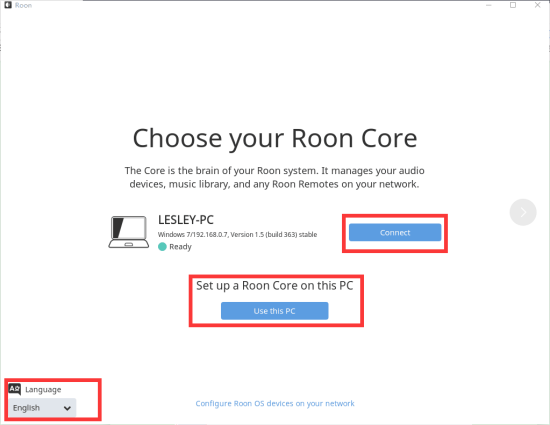Below instructions is taken using Windows system as Roon Core.
1. Download&Install roon
Click the link http://download.roonlabs.com/builds/RoonInstaller64.exe to download, then install it.
2. Select language and Roon Core
After installing it, open Roon. You will see the interface in below picture, select language in left bottom first. Then select Roon Core, you can use current PC as Roon Core or connect to existing Roon Core.
Make sure you have an Roon account, if not, register one to get 14 days free trial.
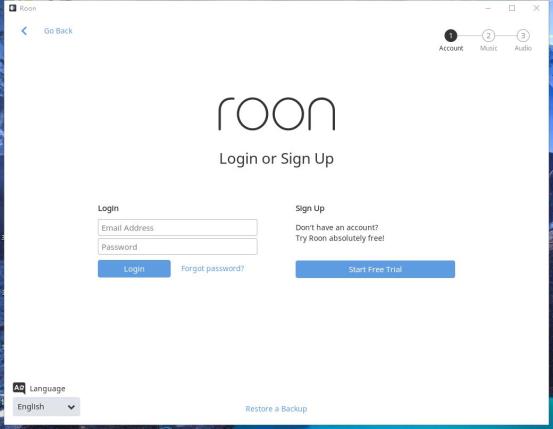
Make sure you install the latest firmware, and Soundaware device is in the same Internet with Roon Core device, enter into Soundaware system, Main menu→Select Source→Roon Ready.
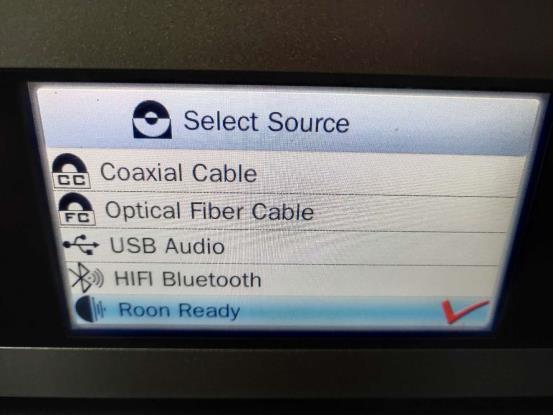
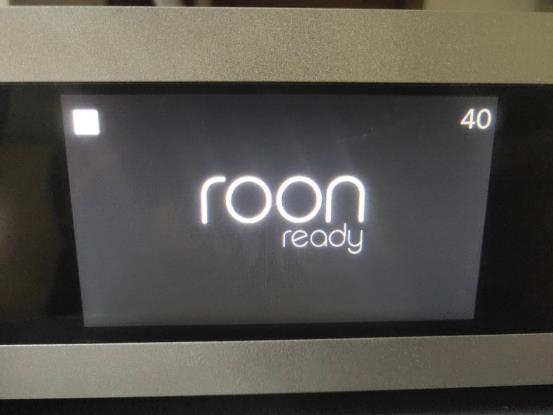
4. Then start Roon on your PC, click Top Left→Setting→Audio→Enable System Output(Steps showing below)
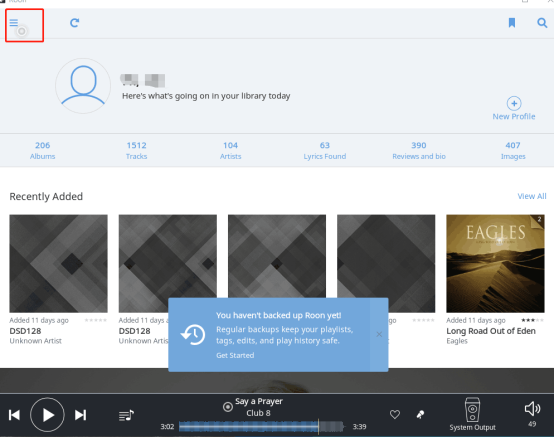
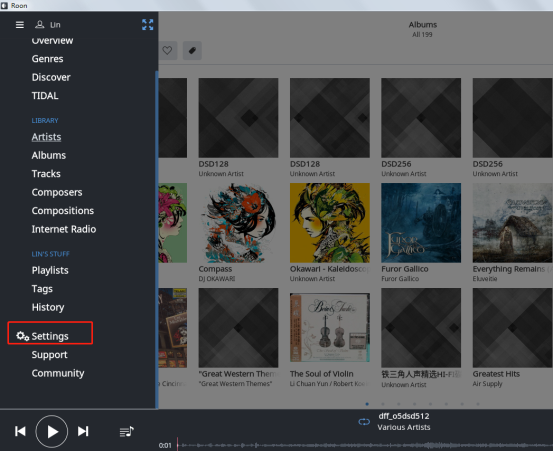
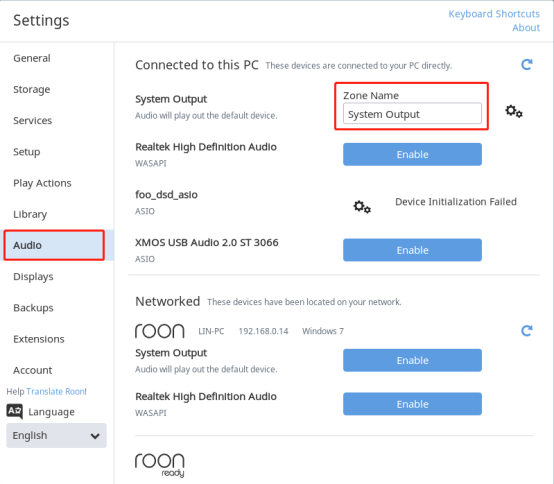
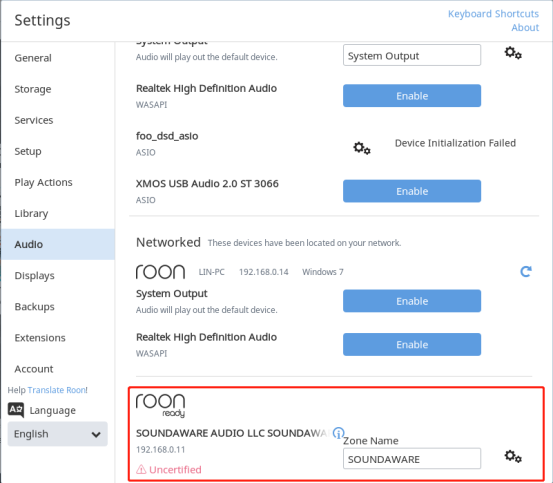
5. Then click”Select an Audio Zone”, choose Soundaware will be ok.